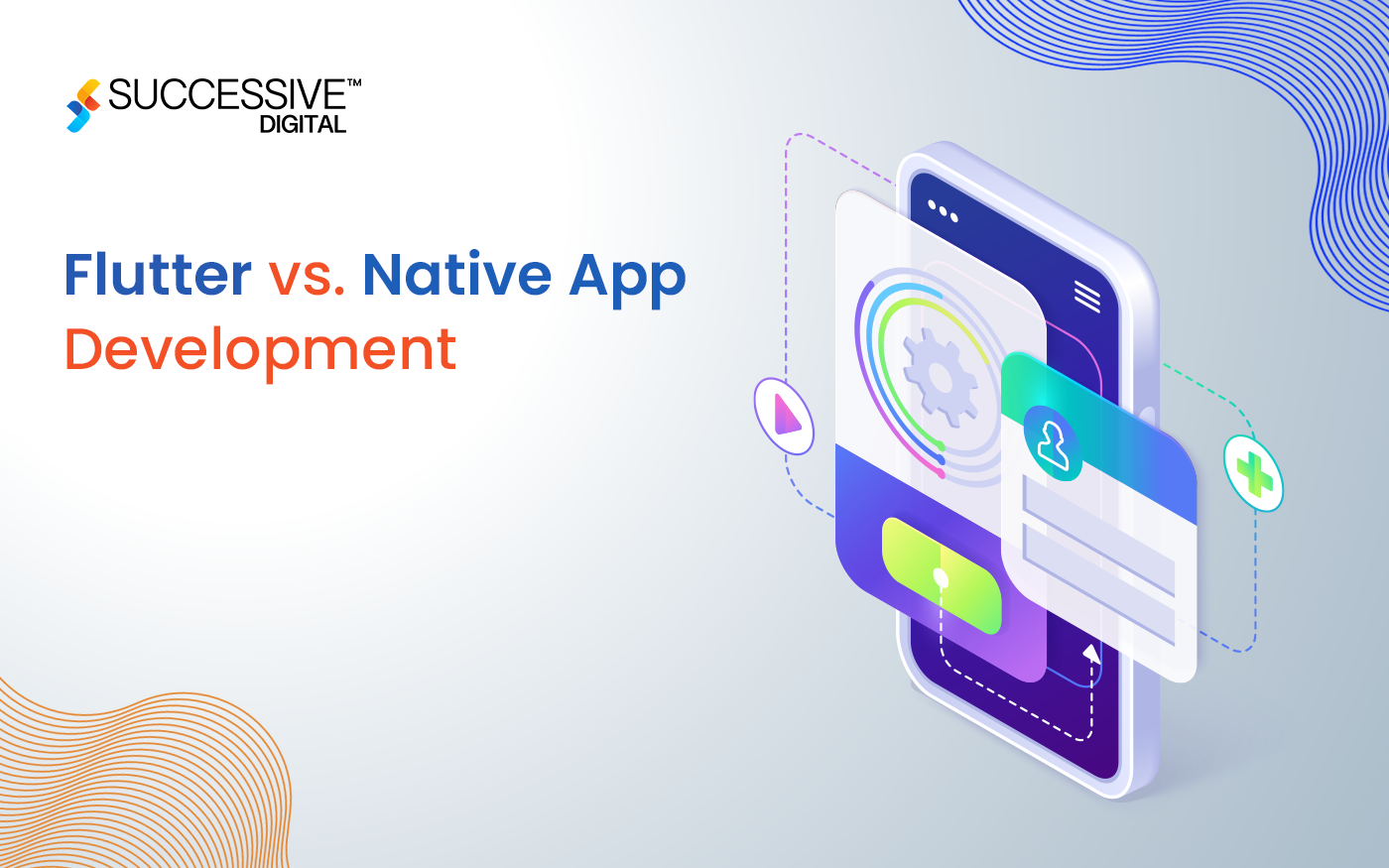The 2019 Volume 3 release of Xamarin.Forms Image Editor introduced several improvements, thereby allowing users such as top UX design firms an enhanced experience. Below, we take a close look at the new features which were added this year:
Image filter effects support
This effect enables users to choose from a wide range of color filters that can be added to their image. In other words, the original colors of the image are manipulated to achieve a different texture and color. There are six types of options that users have access to, including Hue, Saturation, Brightness, Contrast, Blur, and Sharpen. Users can apply these effects either by using the Image Editor toolbar or through code using the ApplyImageEffect method.
While the hue refers to the dominant wavelength of an image’s color, and its value ranges from -180 to 180, saturation refers to the intensity of the color. Its value ranges from -100 to 100. The brightness of an image represents how bright the image’s color is, with its value ranging between -100 and 100. The contrast of an image means the difference between the colors of an image. Its value ranges between -100 and 100.
Blur, on the other hand, means the clarity of an image, and its effect ranges from 0 to 6. Finally, the Sharpen feature is used for highlighting and enhancing the edges of objects found in an image. Its value ranges from 0 to 6 as well.
You even have the option of creating your own image color style in the new Xamarin Image Editor. All you have to do is apply a combination of various filter effects to your image.
Option for adding read-only text
The 2019 Volume 3 release of Xamarin Image Editor allows users to add read-only text to images. To do so, it restricts the text pop-up while you tap on an added text. If you want to add read-only text, you have to set the IsEditable property in TextSettings to false (which is set in true by default) before you add the text to the image.
Option to enable or disable resize functionality for added objects
Users now have the option of enabling or disabling the resize functionality for added objects, including images, shapes, as well as custom views. To do so, you have to use the IsResizable property of PenSettings, TextSettings, as well as CustomViewSettings in the Image Editor.
Apart from these main new features, there have also been several minor improvements made to Xamarin Image Editor, along with bug fixes.

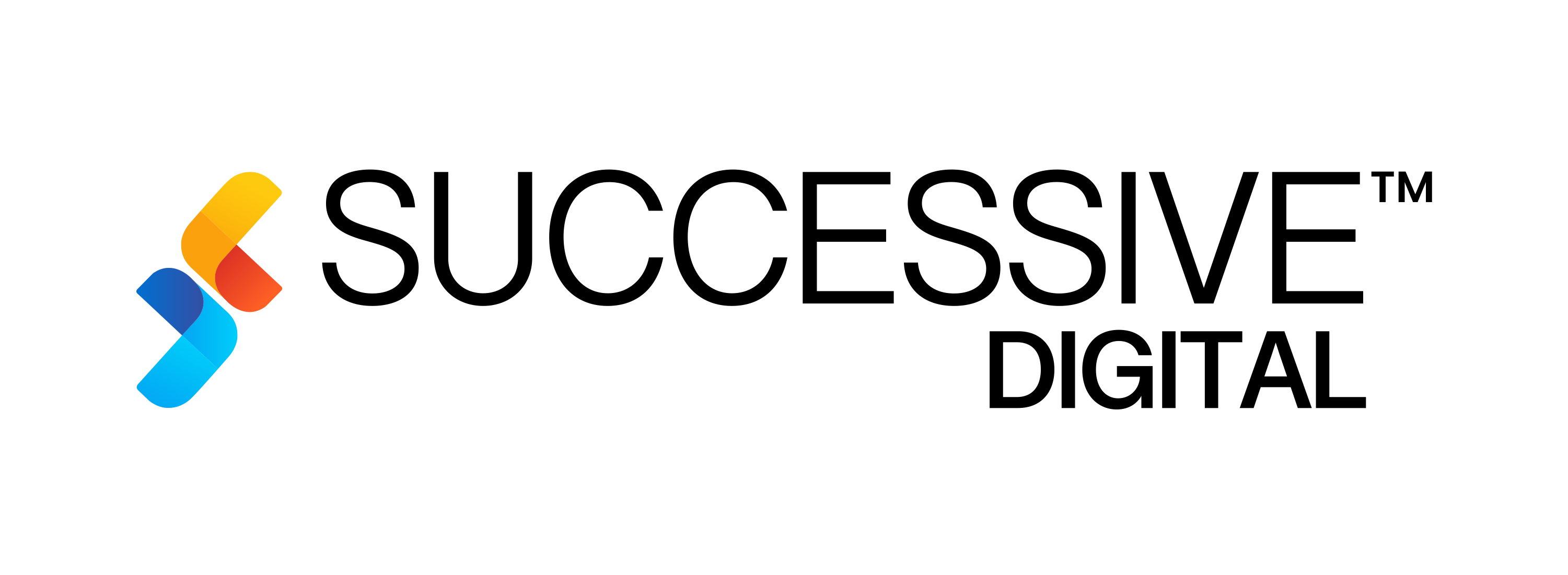

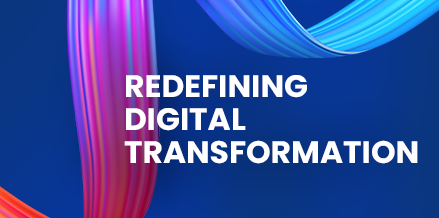
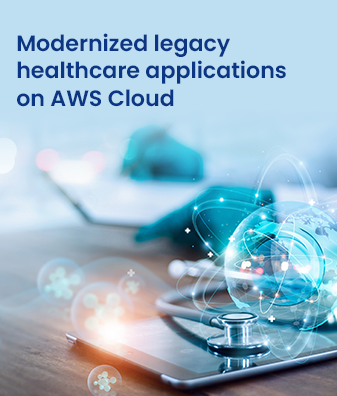
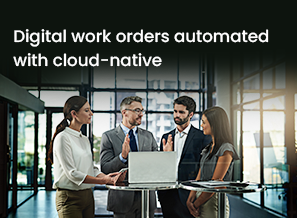

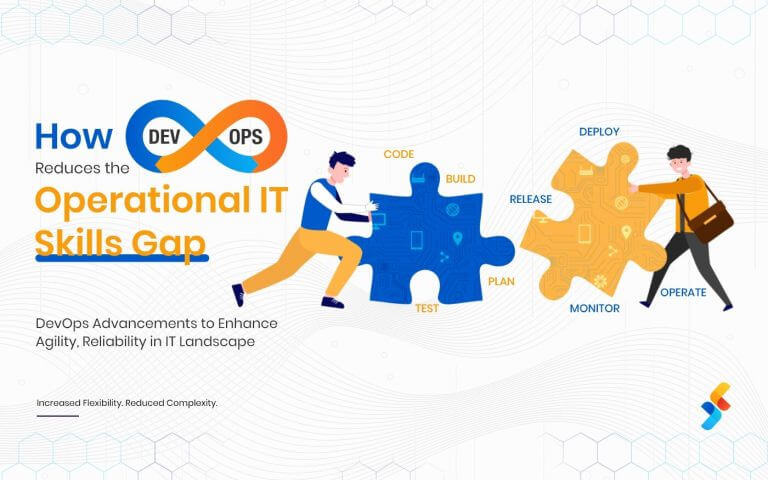
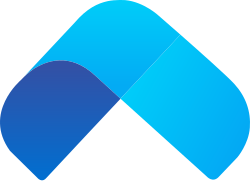
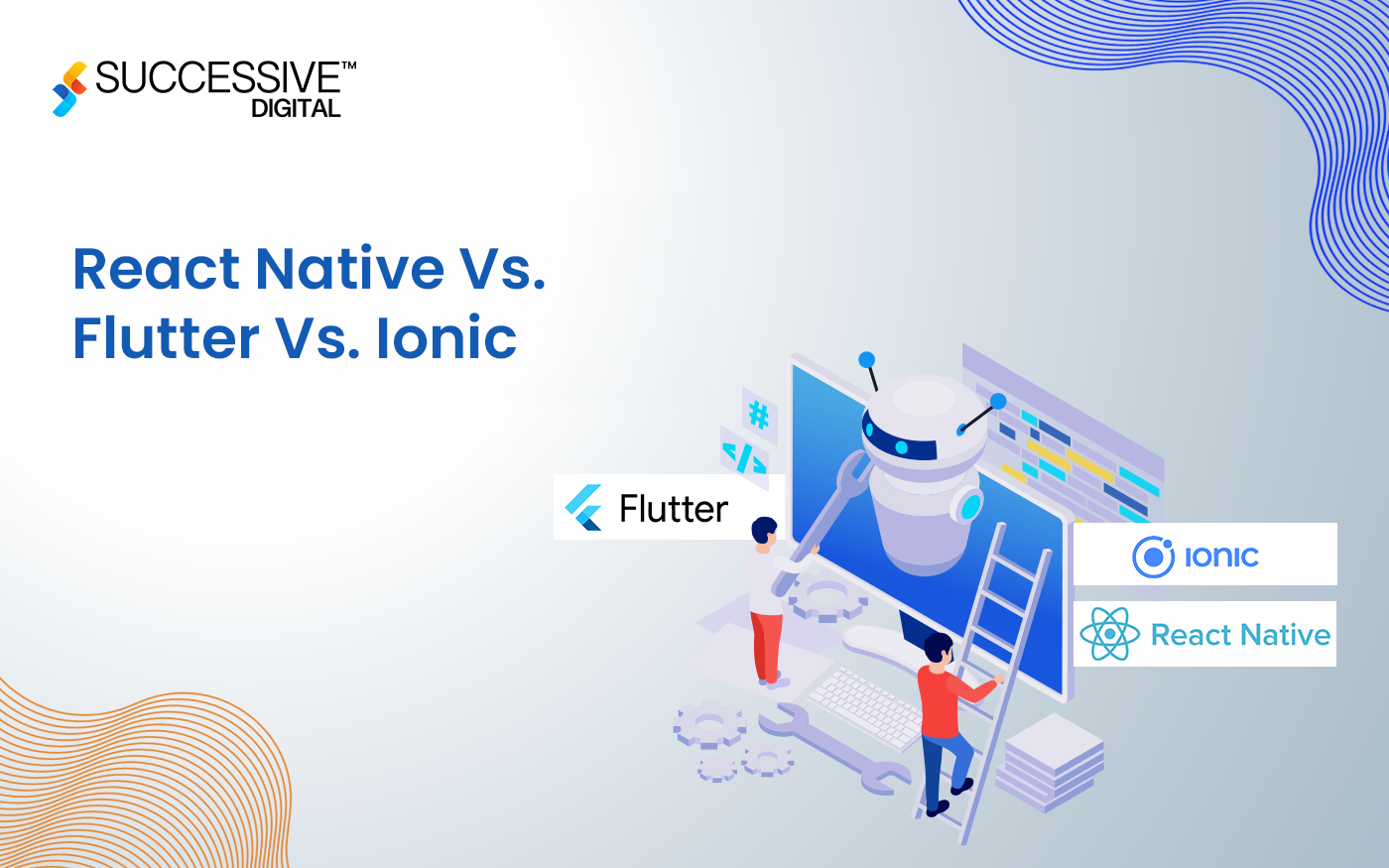
![How Much Does Food Delivery App Development Cost? [A Guide for Planning Your Budget Carefully]](https://successive.tech/wp-content/uploads/2024/08/Food-delivery-app.png)